Creating Variations
Perform the following steps to create a new variation for the Guided Selling Campaign:
-
On the Guided Selling Campaigns page, select the campaign for which you want to create a variation. The Variations tab is displayed by default.

-
Click Create Variation. By default, the variation is named 'Default Variation'.

-
In the Default Variation area, click
 to rename the variation.
to rename the variation. -
Perform the following major steps to complete the creation of a new variation:
For detailed instructions on configuring the Start Screen, Quiz, Recommendations, and Full Preview page, see Creating Guided Selling Campaigns.
Editing Guided Selling Campaign Details, Variations, and Targeting
Editing Guided Selling Campaign Details
To edit the guided selling campaign details:
-
On the Guided selling campaign details page, in the Guided selling experience area, click
 .
.The Edit Campaign window is displayed.
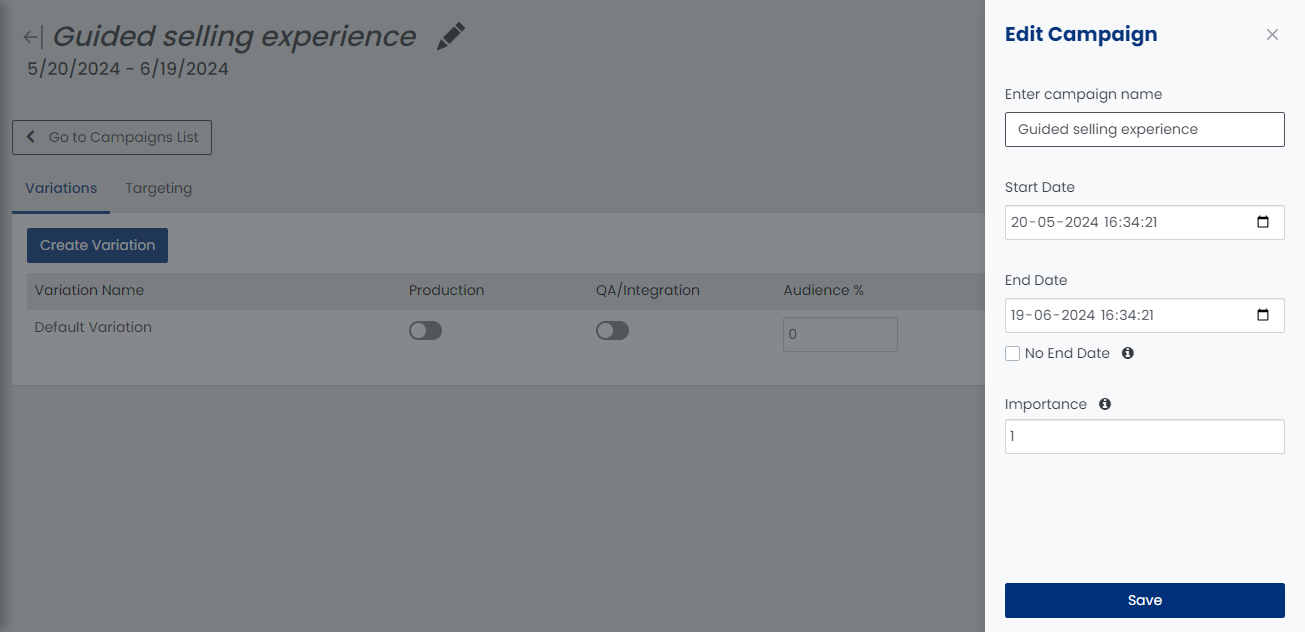
-
Specify the campaign name.
-
Specify the start date of the campaign.
-
Specify the end date of the campaign.
-
(Optional) Select the No End Date checkbox for endless campaign.
-
Specify the message importance in the numerical value.
Note: If there are conflicting guided selling campaigns, the campaign with the higher importance will win. You can also use decimals to specify the importance of the campaign.
-
Click Save.
Editing Variations
On the Variations tab, you can perform the following actions:

-
To create a new variation for the selected guided selling campaign, click the Create Variation button.
-
To copy the variation, click
 .
. -
To edit the variation, click
 .
. -
To delete the variation, click
 .
. -
To publish the variation to the production environment, enable the Production toggle button.
-
To publish the variation to the QA environment, enable the QA/Integration toggle button.
Editing Targeting
On the Targeting tab, you can edit the context and segment selected for the guided selling campaign.
-
For more details about setting up the context, see Build Contexts.
-
For more details about setting up the segment, see Build Segments.
